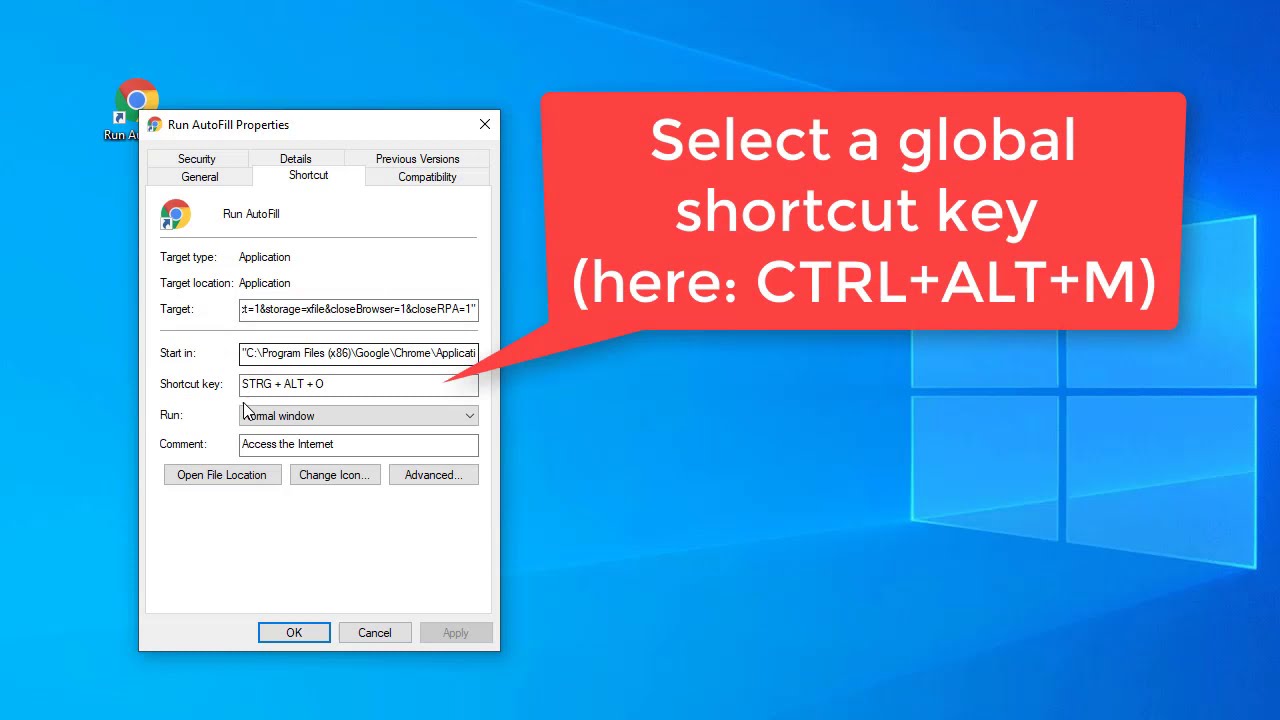This RPA tutorials shows how to start a macro from a Windows shortcut, and then assign a Global shortcut key to it. This way the RPA software starts to run whenever you press the key combination - no matter which application is currently in front. This is especially useful for Windows desktop automation.
For the RPA command line parameters please see UI Automation Open-Source Selenium IDE plus additional features, iMacros alternative
In this example video we used:
"file:///C:/2download/ui.vision.html?macro=demoautofill&direct=1&storage=xfile&closeBrowser=1&closeRPA=1"
When the shortcut is created, right-click on it and choose Properties . Click in the Shortcut key box, enter your chosen keystroke combination, and click OK to confirm. Note that your custom combination has to start with Ctrl+Alt , after which you can add a letter, number, or function key.