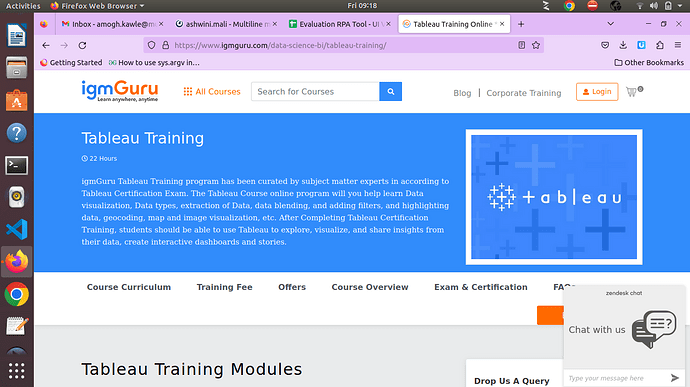If I have two excel files, can I create a new file and create a pivot table in the new file .
It is a very difficult job to do but with ui vision and desktop automation it is possible to control Excel and thus create a Pivot table
If it is possible then how can I do any tutorial or documentation is available ?
If it is possible then how can I do any tutorial or documentation is available ? Give reference link.
There is no specific tutorial to create a pivot table with Excel and ui vision, you have to study the commands and understand how to control the excel menus with ui vision and it’s a long and complex job.
You have to use Xclic and Xtype to control excel with ui vision
Quick Analytics,
Creating pivot tables in Excel using UI Vision is indeed possible and can offer significant advantages in terms of efficiency and accuracy. UI Vision, an automation tool for web and desktop applications, allows users to automate repetitive tasks, including the creation of pivot tables in Excel.
Here’s how you can leverage UI Vision to create pivot tables in Excel:
- Record Macro: Use UI Vision to record a macro while manually creating a pivot table in Excel. This records the steps taken to create the pivot table, including selecting data, defining rows and columns, and applying filters and calculations.
- Refine Macro: Refine the recorded macro as needed to ensure it accurately captures the pivot table creation process. You may need to adjust certain steps or add additional commands to handle variations in data or pivot table structure.
- Playback Macro: Execute the macro recorded with UI Vision to automatically create the pivot table in Excel. UI Vision will simulate the recorded actions, replicating the pivot table creation process exactly as recorded.
- Parameterize Data: If you anticipate working with different datasets or pivot table configurations, consider parameterizing your macro to make it more flexible. This allows you to dynamically select data ranges or adjust pivot table settings based on user input or predefined variables.
- Test and Validate: Thoroughly test the macro to ensure it generates accurate pivot tables consistently across different datasets. Validate the results against expected outcomes to confirm the macro’s reliability and effectiveness.
At quickanalytics.pk/services/Excel.html, we offer specialized services in Excel automation and data management, including leveraging tools like UI Vision to streamline processes. Our team can assist you in creating custom automation solutions tailored to your specific requirements, including pivot table creation and beyond.
Explore our website to learn more about our Excel automation services and discover how we can help you unlock the full potential of Excel with automation