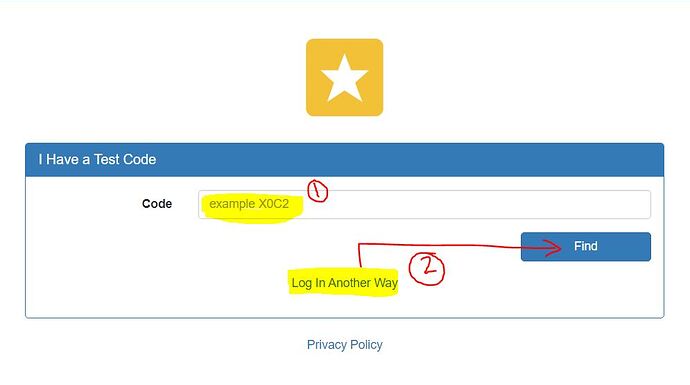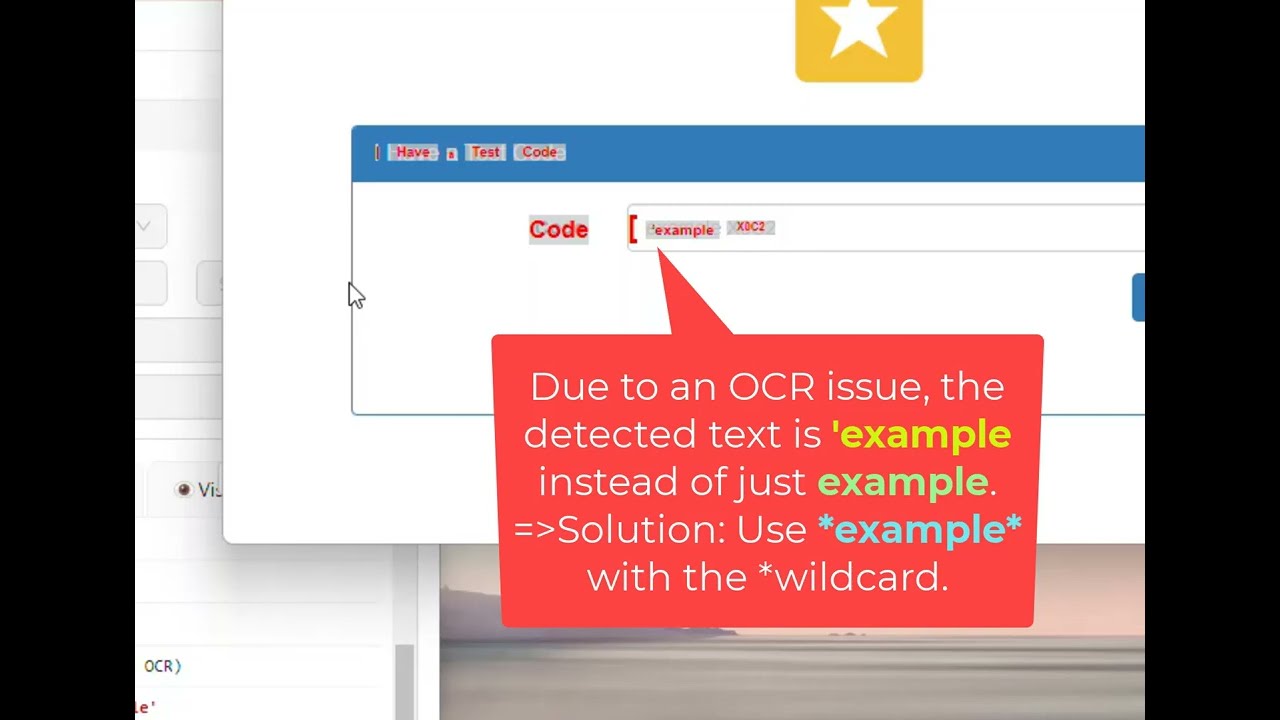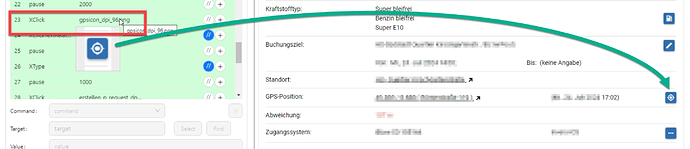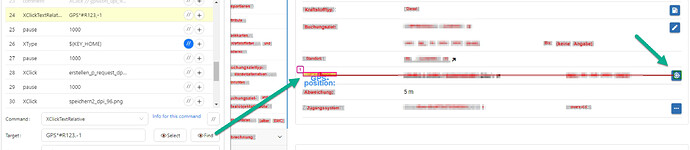Hi all,
I’m trying to replace some code that works fine with XClick/XMove in one machine but fails in other due to the screen resolution.
In this thread they suggest to these two OCR commands as a workaround, but I’m not clear in how to select the correct position since if it is resolution independent, is not by pixels or X/Y coordinates.
May someone explain how is the process to know which value move to left/right, up/down?
Additionally, I’ve been trying to make some simple tests with this site but the string is not found.
Only 2 steps:
1-) Locate “example X0C2” with XClickText to write something there
2-) Locate “Log in Another Way” with XClickTextRelative in order to understand how much move to up and right to click “Find button”.
I 've seen command descriptions and video explanation but I’m still have doubts. Thanks
This is my 4 commands macro that is stopping in 2nd command since text is not found.
Line 2: OCR for ‘example X0C2’ not found
{
"Name": "test2",
"CreationDate": "2024-5-22",
"Commands": [
{
"Command": "open",
"Target": "https://www.examlogin.com/#/login",
"Value": "",
"Description": ""
},
{
"Command": "XClickText",
"Target": "example X0C2",
"Value": "",
"Description": "Locate Code box"
},
{
"Command": "XClick",
"Target": "ABCD",
"Value": "",
"Description": "Write ABCD"
},
{
"Command": "XClickTextRelative",
"Target": "Log In Another Way#R20,5",
"Value": "",
"Description": "To click in Find button"
}
]
}