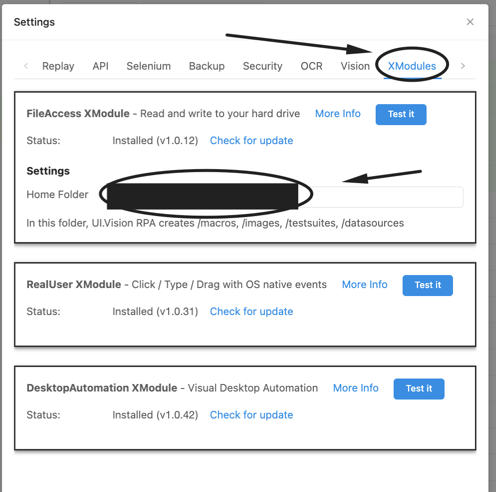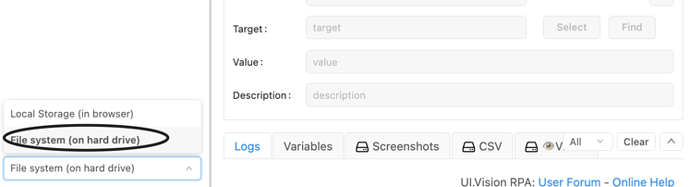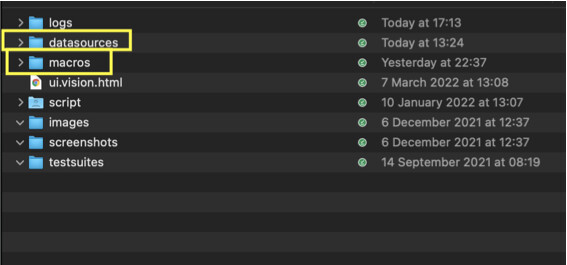Sorry for being complicated. Actually, all you need is to do this.
Step 1: you go to Xmodules, and choose the folder for your macro, csv file… Normally the default folder is a Folder named uivision and it’s placed in Desktop. In my case, it’s G:/My Drive/uivision
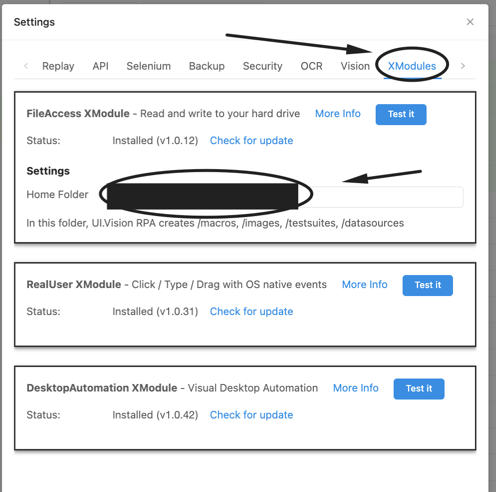
Step 2: you open UI Vision, go to Setting > API > and click this. This would download a html file to your computer, and please move it to your uivision folder. In my case, it’s placed in G:/My Drive/uivision.
Step 3: After that, change it like this:
Step 4: copy and paste all your macro (json file) into the macro folder inside the uivision file, and the csv file into the datasource file. Like this:
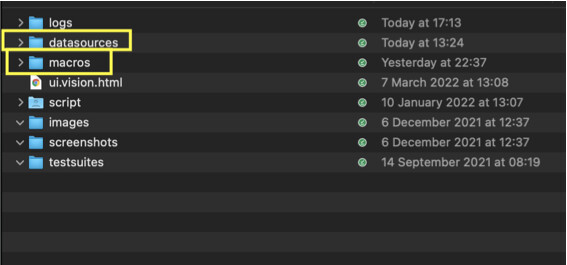
Step 5: After that, all you need is this script. Open a notepad, copy paste this into it:
Start-Process -FilePath "C:\Program Files\Google\Chrome\Application\chrome.exe" -ArgumentList '"file:///G:/My Drive/uivision/ui.vision.html?macro=filename.json&closeRPA=1&closeBrowser=1&direct=1"'
But you have to replace this: G:/My Drive/uivision with your uivision folder which is the one in Step 2.
And replace filename with the name of the macrop you want.
Then you save this notepad as a .ps1 file. For example, filename.ps1.
Step 6: You open it with powershell and the magic will happen.
But for me, in some cases it doesn’t run that way. But if I use Task Scheduler to run powershell and open that .ps1 file, it will run. You should read about it in here if you got trouble running it the 1st way.
https://ui.vision/howto/taskscheduler