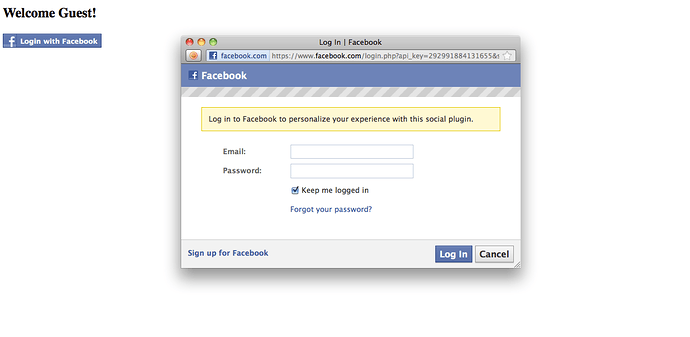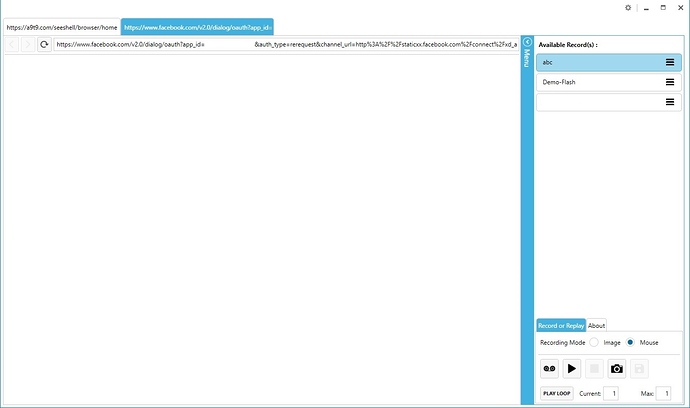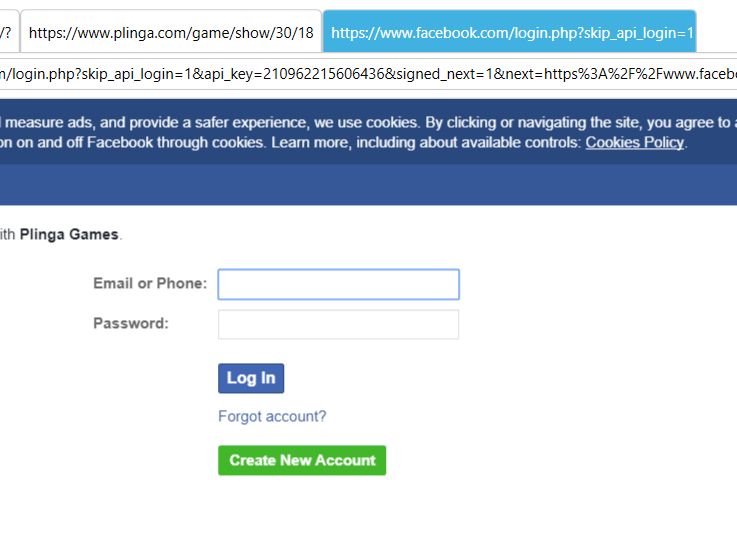Hi. I’m trying to automate some tasks but the website required login from a Facebook account through Facebook OAuth popup window. In the Seeshell browser, it will open another tab but it’ll be blank thus I can’t sign in. Is there a workaround for this problem? Thank you.
The SeeShell Browser can not catch this dialog yet, but the solution is to use SeeShell Desktop Automation. Since it operates on the complete Windows desktop, it can see and automatically fill out this dialog. You can actually do the complete automation in SeeShellDesktop Automation.
With the scripting API, you can even combine SeeShell and SeeShell Browser. That makes sense, since the browser is still better suited for web automation since it has functions like scroll, proxy, clear cookies,… . Here is some VBS code for it. It firsts fill out the login dialog and continues in the browser.
set objDesk = CreateObject ("SeeShell")
set objWeb = CreateObject ("SeeShell.Browser")
i = objWeb.open(true)
i = objDesk.open(false)
i = objDesk.play("Fillout_Oauth_Popup")
i = objWeb.play("Continue_in_Facebook")
For others reading this, this is the kind of dialog discussed here:
Hi, thanks for the pointer with the VBS code. The problem I have is I can’t get the dialog to show on the Seeshell Browser. It’s a blank page.
Any hint for us on how to trigger this dialog for testing/debugging?
Hi. Go to https://www.plinga.com/game/show/30/18 with Seeshell Browser. You’ll be redirect to another address. Enter and go to https://www.plinga.com/game/show/30/18 again. The page should be loading. Click on “Login With Facebook.” The FB OAuth dialog will be blank.
I also tried logging in with facebook on Kongregate. It exhibits a similar problem.
Thanks again.
Can you please test with the latest version of the SeeShell Browser V3.1.6? This version catches the FB login dialog ok:
Once you try to login with a Facebook account, it’ll be blank. And the website won’t be logged in. Thanks again.
Ok, I confirmed the issue and logged a bug report.
My suggested solution until we fix this is to use SeeShell Desktop Automation. You can use it to automate the regular Chrome browser. And once the SeeShell Browser issue is fixed, you can reuse the desktop macros with the SeeShell browser. You will not have to create them again.
Ok, thanks. I’ll take your advice and use SeeShell Desktop Automation for now until the browser is fixed.