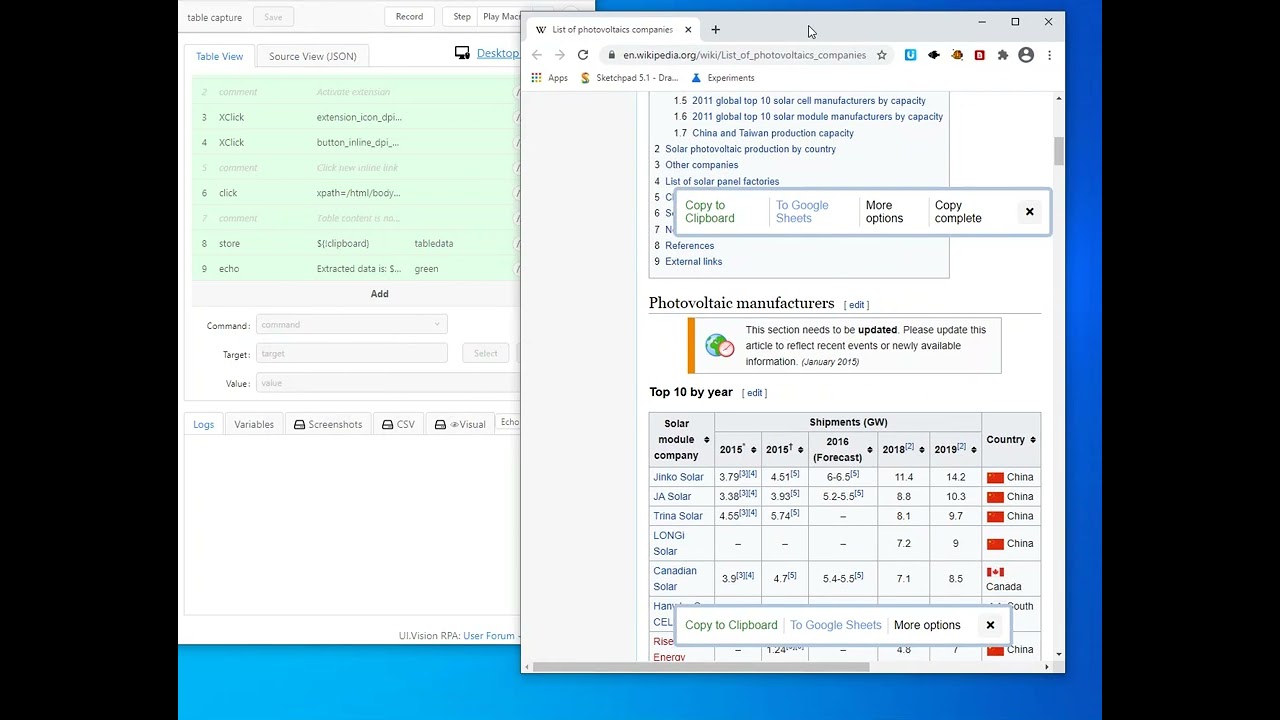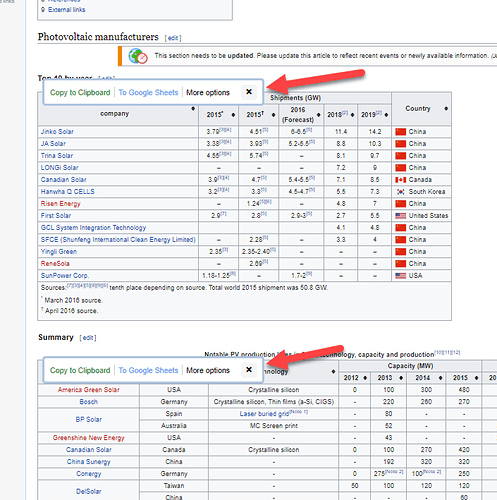In addition to classic webscraping with the storeText command, another interesting way to capture table data automatically is to use a specialized 3rd party Chrome extension like free “Table Capture” (store link) and then use the UI Vision desktop automation feature (XClick) to automate the Chrome extension.
Example: The Table Capture extension has a neat feature where it places inline links into the page that allow you to copy the table content in TAB separated TSV format to the clipboard or even directly push it to Google Sheets (see the screenshot below). In the paid pro version it also supports the CSV format.
How to automate the table capture sequence with the RPA software:
- Load the page with the table(s) (OPEN command)
- XClick on the extension icon to activate the extension
- In the now open table capture extension, xclick on the “Inline…” button
- Now UI Vision can simply click on the “Copy to clipboard” button that the extension inserted into the page
- Optional: If you need the table data inside the RPA software for further processing, you can get it with the ${!clipboard} internal variable
Screen video:
Complete macro with images:
table capture.zip (3.2 KB)
Inline links inserted by table capture. If you activate the extension manually, you do not need to add the two XClick commands for it (step 2+3).