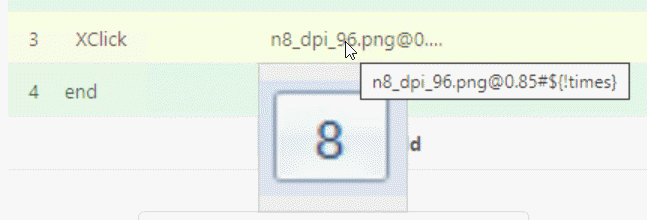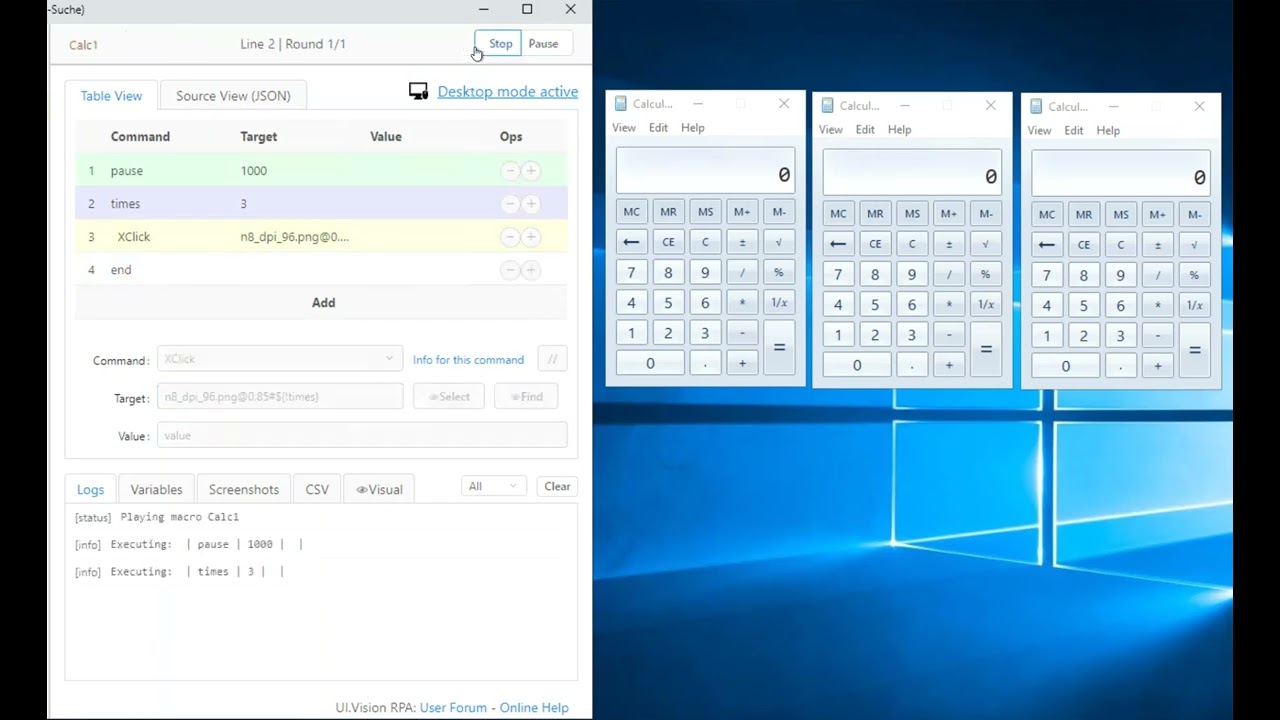For Selenium IDE style web automation we have the @pos syntax to loop over all buttons. For UI image search the same method is available as # syntax (since @ is already taken for the confidence level):
n8_dpi_96.png@0.85#${!times}
So you can use this to loop over all matches above your confidence threshold.
UI Vision ranks all matches above the confidence threshold with numbers #1,#2,#3,#4,… from left to right, top to bottom (just as reading English). You can use the “Find” button to test this!
Here I use it to press all 3 “8” buttons:
Macro:
{
"Name": "Calc1",
"CreationDate": "2020-5-8",
"Commands": [
{
"Command": "pause",
"Target": "1000",
"Value": ""
},
{
"Command": "times",
"Target": "3",
"Value": ""
},
{
"Command": "XClick",
"Target": "n8_dpi_96.png@0.85#${!times}",
"Value": ""
},
{
"Command": "end",
"Target": "",
"Value": ""
}
]
}